Reviews
Flash Jester Jugglor 1.1 - Review
 July 20, 2003
July 20, 2003
Bio
Jugglor 1.1 is produced and distributed by Flash Jester, a division of Third Eye Solutions, one of the leading developer of commercial plug ins for Macromedia Flash. Jugglor enhances executable files created with Macromedia Flash MX, and Flash 3 to 5. Executable files created by Macromedia Flash, are known as projectors.
Projectors allow developers to distribute contents played off line without forcing the user to have the Macromedia Flash player installed. They allow developers to deliver contents on cd-roms and other removable devices. Downloads from the Internet are also possible, although, the end user does not view the contents within a Web browser, as with regular Flash movies.
Flash MX and previous versions of the program, were designed for the Internet. However, the impressive capabilities of Flash MX has pushed its uses beyond the Internet. By allowing Flash MX contents to be exported as stand alone executable files, Macromedia propelled the application in the territory of its sister Macromedia Director.
Director has long been the reigning champion of offline interactive presentations. However, Macromedia has yet to develop the offline capabilities of Flash MX beyond the basic self playing application. Several standard functions, available on Director are absent from Flash MX.
For example, Flash MX movies cannot access certain critical resources in a computer such as the Windows registry in PC computers. For example, a Flash MX projector cannot force another executable program to start. This is where Jugglor comes in handy. Jugglor attempts to fill the gap between Flash MX projectors and traditional executable files.
Jugglor imports your projector files and adds features that are not available when creating the file straight from Flash MX. With Jugglor, you can force your Flash projector to be full screen, when opening. You can set custom icons and modify the information appearing in the context menu of your application.
Installation
Jugglor is a light executable file installed easily. The file is downloaded from the Internet. The developer receives a key after downloading the product. The file is about 3 mbs. Jugglor comes with an icon of a fair Jugglor. It helps differentiate the program from recent downloads.
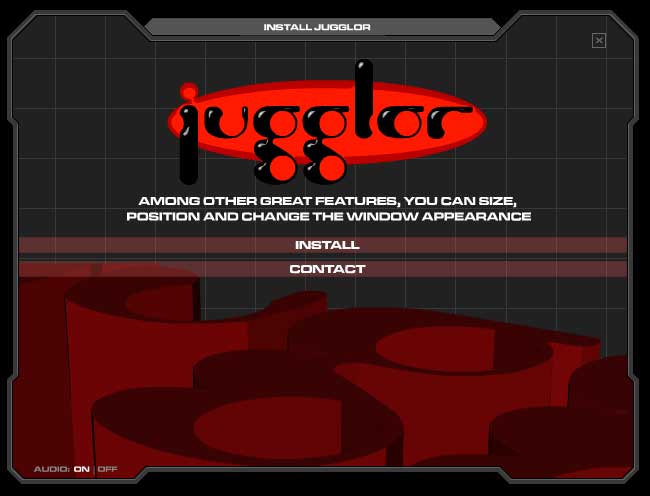 When viewing the installation window for the first time, one is immediately struck by the animated introduction. It's a refreshing approach, from the standard static installer available. Fortunately, it does not distract the developer from the real task ahead, installing the program.
When viewing the installation window for the first time, one is immediately struck by the animated introduction. It's a refreshing approach, from the standard static installer available. Fortunately, it does not distract the developer from the real task ahead, installing the program.
To install Jugglor, you'll have to uninstall any previous version installed prior. The rest of the procedure is straightforward and there aren't many alternatives, besides the type of licensing agreement.
Interface
By default, when the program is loaded, a tip of the day appears, to provide some insight into some function of the program. Developers can explore other tips. Clicking a check mark can disable this window. It will not appear the next time the program is loaded. If you aren't using a demo version of the program, a small box will remind you of how many days left remain, before the program expires.
The program opens as a small window, instead of taking over the entire desktop. Although the program can fit the entire screen, it is not necessary. The information contained in the small window fit perfectly.
The interface is a modal. There are three main windows. The one on the left, features the file options and configuration. The one on top, features the development and design step needed to process the projector. Finally, the third window, in the middle, is a context-sensitive menu that displays the options selected in the left window. By default, the Flash detail tab, in the left window is on.
Opening Jugglor for the first time, without instructions is not intuitive. The two sets of windows, may lead to confusion. It seems that the program's developers wanted to suggest a sequential approach to using the program. Each tab, whether it is in the left or the top window leads to another that is the logical next step in the production process. The developer starts from the top and goes down the list, in the case of the left window, or starts from the left and proceeds with the steps on the right.
 The main problem with this interface, is that developers do not know exactly what to do at first. There is no way of knowing that a blank file was already opened for you, by default. The context-sensitive contents, displayed in the middle window, when opening the program, allows you to import a projector within Jugglor. These settings are associated with the "Flash Detail" tab. It is the first option in the left window.
The main problem with this interface, is that developers do not know exactly what to do at first. There is no way of knowing that a blank file was already opened for you, by default. The context-sensitive contents, displayed in the middle window, when opening the program, allows you to import a projector within Jugglor. These settings are associated with the "Flash Detail" tab. It is the first option in the left window.
However, it is not clear if developers are supposed to click on the "New" tab, in the left corner of the top window, to create a new file, or start from the default setting available. When clicking on the "New" tab, the same contents seen in the context-sensitive menu of the middle window, associated with the "Flash Detail" tab are available.
Having no tab selected by default would have been preferable, thus showing a blank screen in the middle window. The developer would have been forced to either create a new file, or open an existing file, by selecting one of the two tabs on the left, in the top window. Not all developers associate context-sensitive menus with blank documents, especially when they use a grey scheme.
Features
Once you understand the interface, Jugglor becomes quite simple to use. To set the settings of the program, one only needs to start from the "Flash Detail tab of the left window, and go down the list to set the projector's preferences. The next tab, in the left window, is the "Setup Settings." This is where sound files are added and the keyboards and mouse interactive settings are determined.
Each setting is straightforward and allows the developer to control what information and options will be available when running the executable file. Extensive controls are available for the context-sensitive, right click menu. An addition to most of the options in the "Setup Settings" allows the end user to select some interactive options in a setup box. To call the setup box, the end user must click the right button of the mouse, and select the "Setup" tab.
Several developers probably requested this feature. However, giving end users that much control over the projector, might cause some problems for novice computer users, and non technical users. For example, an end user choosing the no sound option, can mute sounds in a projector file without knowing if some important information requires sounds to be enabled.
 Relying on sound control buttons incorporated within the presentation's interface that can be added to specific parts of the projector safely is better, instead of using macro controls that affect the entire project, indiscriminately.
Relying on sound control buttons incorporated within the presentation's interface that can be added to specific parts of the projector safely is better, instead of using macro controls that affect the entire project, indiscriminately.
Another potential problem, is that the end user can choose whether to have mouse interactions or not. If an end user chooses such an option, he can literally block any presentation within the projector from playing. Let's say, the end user must click on a button to go to another part of the presentation, if he disabled the mouse interaction, the button will not work.
There is another type of loophole left opened for developers. The controls allowing the end user to choose the interactivity, called "Setup" are only available in the right click context-sensitive menu. Another option, in the "Setup Settings" allow the menu to be featured in the right click menu. By default, the "Setup" should be available in the right click menu, when an option allowing the end user to select interactivity is set.
Other features allow developers to set custom icons for their projectors. However, they are forced to use files already saved as icon files. Jugglor should accept at least bitmap files, since not everybody can create icon files.
A cool feature of the program, is the capability of adding midi files to a projector. This is not available in Flash MX. Other Flash Jester programs can also interact directly with Jugglor. This is a great feature that can save time for developers using the entire suite of products, from Third Eye. Password protection and editable version builds' windows are also available.
Stability
The program is extremely stable and does not consume much resources. No problems occurred during our testing period.
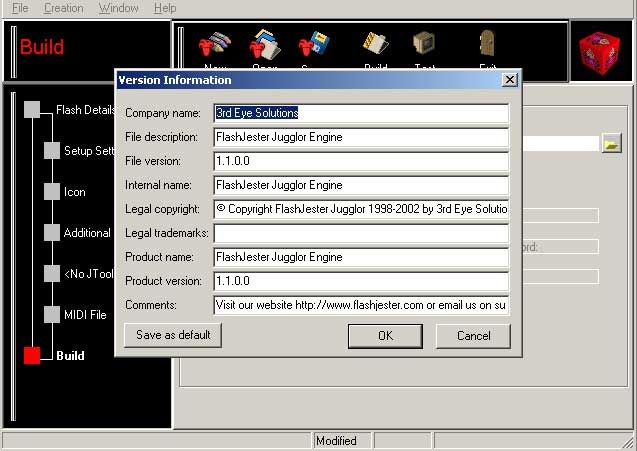 Platform
Platform
The program is only available for PC computers. It works on computers running Windows 95 up to Windows XP.
Support
Peer support is available at the forums on the Flash Jester Web site. Fortunately, additional support is through email.
Compatibility with Macromedia Flash MX
Flash Jester is 100% compatible with Macromedia Flash MX. Since it does not affect contents within the authoring FLA file or the projector, there are no compatibility issues possible. However, Jugglor can control interactions, as mentioned above.
Price
Single licenses of Jugglor starts at $129 dollars. Bundles are available with other Flash Jester products. Educational licenses are also available.
Availability
Jugglor is available through www.flashjester.com .
The problems related to the interface and the interactive options are light, compared to the several options and features available in Jugglor. In fact, when one understands the program's quirks, most developers will have no lingering problems when using the program. Jugglor is a solid product that will add several needed features to your Flash MX projectors.
Coolstreak Cartoons Inc.
Copyright ® 2003. Use of material in this document®including reproduction, modification, distribution, electronic transmission or republication®without prior written permission is strictly prohibited.
|



